How to execute database in access
Practical Scenario:
How do I create an executable only version of a database created in access 2016 (.accde file) running Office365plus. I am an old access programmer and have been retired for over 10 years. I am donating my time to create an Access application to automate management of emergency response teams dues to the extreme flooding in south Louisiana.
In my old version of Access 2007 there was a menu option to create a run-time version of the database. Is there something like that in Access 2016. If so, I can’t seem to find
Sources
Like the above-mentioned scenario if you are also willing to make MS Access database executable then just check out this complete tutorial.
What’s The Need To Make MS Access Database Executable?

Because an Access database executable file is such a database application that gets saved with complete Visual Basic Access (VBA) code compiled. MS Access compiled binary file gets saved with the .accde extension. This binary file doesn’t contain any VBA source code. So, the user can’t do any changes in the design of the object such as reports, macros, forms in a .accde file.
Whereas in a non-compiled or normal Access database, users are completely free to make any changes in VBA source code and to modify Access database objects.
How To Convert Access Database To Exe (Executable-Only)File?

Now it’s time to learn how to make MS Access database executable having file format .accde. But before stepping into this, you need to split Access database. This helps you to share your Access database’s font-end to users, keeping the central back –end which stores all your data completely secure.
Steps To Convert Access Database (accdb) to Exe
Follow the steps very carefully to make or convert Access database (accdb) to exe:
Step 1: Make sure you have opened the front-end of your database. Tap to the file tab which is present at the left corner of your Access Database application page. Tapping to this will open the file menu page on your screen.
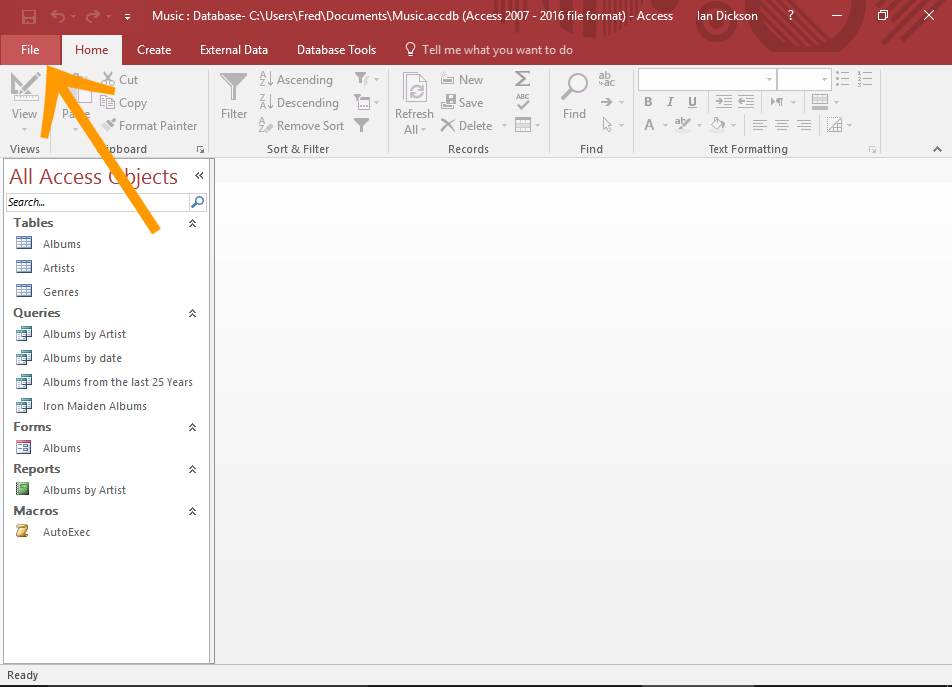
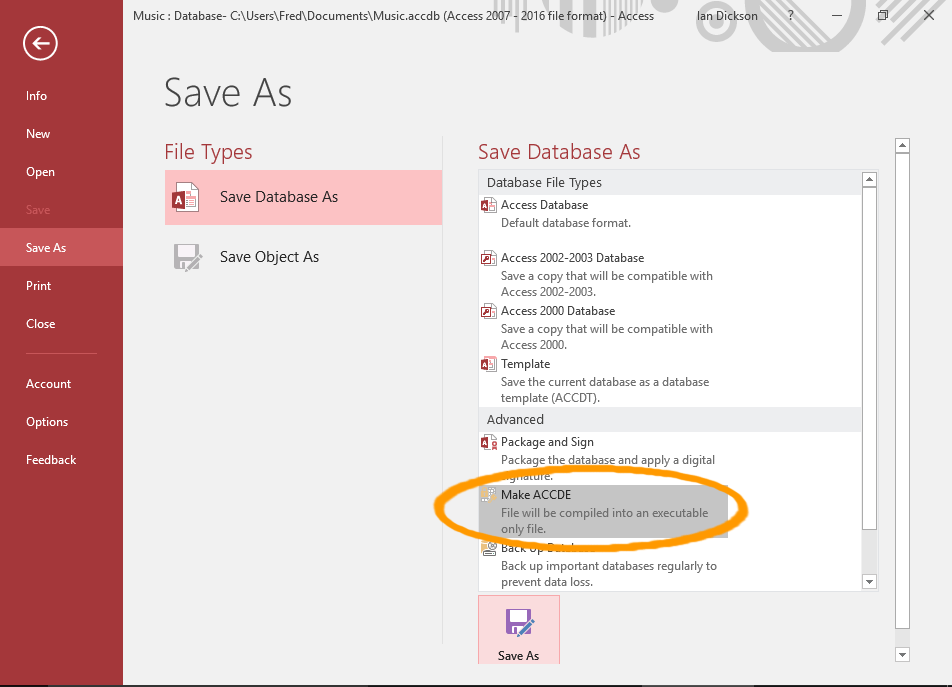
Steps 3: It’s time to save your Access database executable file. So, for this assign a name to your file and choose the path for the ACCDE file. At last hit on the Save option.
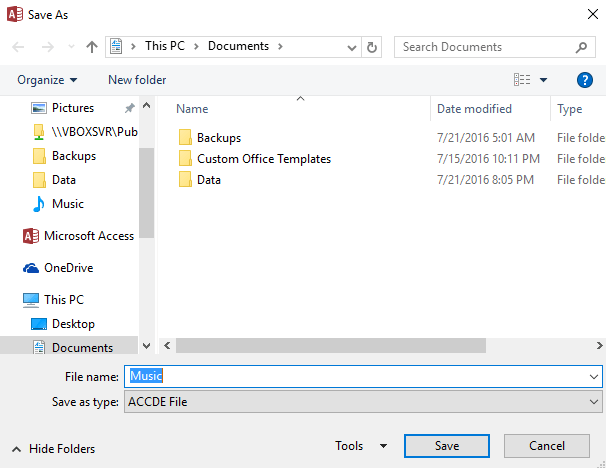
How To Open Access Database Executable File?
After saving up your Access database file in ACCDE format it’s time to test Access database exe file.
For this just open your Access executable file in the file explorer. Alternatively, you can also open this executable file from the Access application file menu. And try to make changes in your forms, report, or macro.
Meanwhile, you may get a security warning. This warning message appears because your Access executable file is opened from a non-trusted location.
- If you are getting such security warnings then click to the Open After the opening of your Access database. try editing your Access database object in the design view.
- Now from the left navigation pane, make right-click on macro, form, report to get its contextual menu. You will notice that the design view option will appear in gray color and disabled to respond.
So it’s clear that you have successfully Convert Access Database to note: even in Access executable file users can easily do editing of queries. Users can’t do editing in the Access database table as it is present in the back end of the database.
How To Remove Access Database Executable File Security Warning?
As we have already discussed the security warning message that comes when you try to open Access database executable file. To remove these warning messages simply tap to the open option appearing in the security warning pop-up box. You need to do this each time when you open the file. After then only your Access database exe file gets open.
- Open your Access executable file and go to the File options from the menu. After then choose Options from the file menu.
- This will open up the Access Options dialogue box; from here you have to choose Trust Center.
- After then tap to the Trust Center Settings…
- From the left side menu options, choose the trusted locations. And then hit to the add new location…in the main window.
- In the Add the New Location option, you need to Enter or browse the location from where you will open up your executable file.
- Tap to the Ok option.
Note:
While performing this you need to be careful about the location which is added as a trusted location. Instead of setting a complete Document Folder as a trusted location, it’s better to make a sub-folder or some dedicated folder for trusted Access Database.
Well, folder such as document folder is the default location for files. This contains hundreds of files from different sources including the downloaded file from the internet. Choosing a folder like this as a trusted location has a higher risk as compared to smaller, sub-folder as a trusted location.
How To Overcome Access Database Corruption Glitches?
Well, most of the time it is seen that due to multiple accessing of Access database leads to corruption issue. To deal with such cases you need to try the Access database repair solution. As it is the best professional recommended option to .Withthis efficient access database repair program, you can easily repair your corrupt MS Access database in a healthy format without affecting any of it’s MDB and Accdb files. It also works to recover deleted Tables, Queries, Indexes, and Macros, etc. safely and securely from the corrupted MS access database file without any error.
Steps To Use MS Access Repair and Recovery Tool
Wrap Up:
Now as you know how to make Access database executable-only file or convert accdb to exe. So, you can freely distribute several of your MS Access application logic files to different of your users as they can’t perform any modification work on it.
This software repairs & restores all ACCDB/MDB objects including tables, reports, queries, records, forms, and indexes along with modules, macros, and other stuffs effectively.
- Download Stellar Repair for Access rated Great on Cnet (download starts on this page).
- Click Browse and Search option to locate corrupt Access database.
- Click Repair button to repair & preview the database objects.
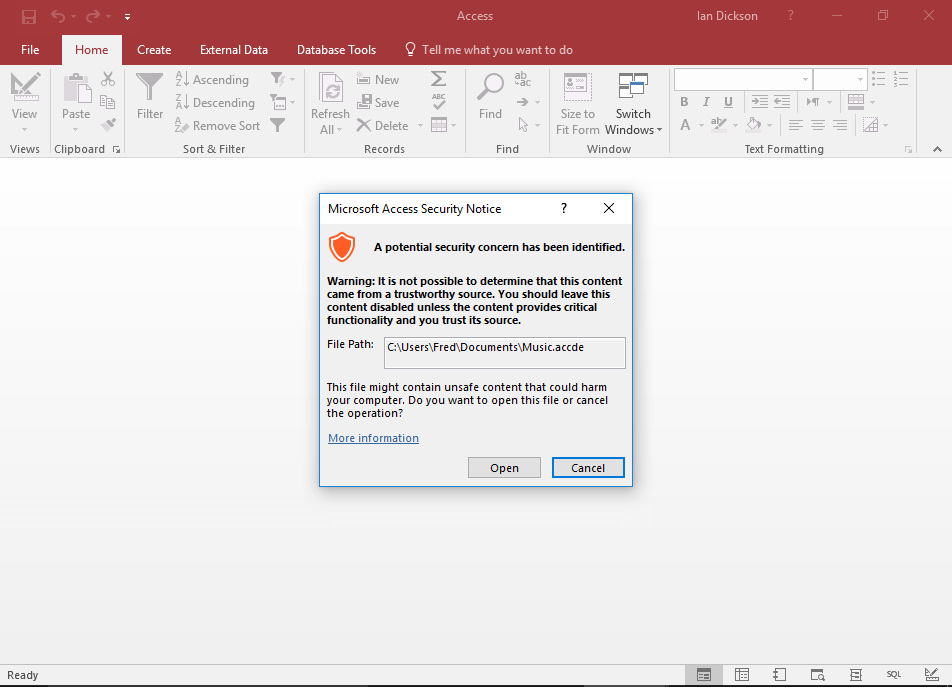




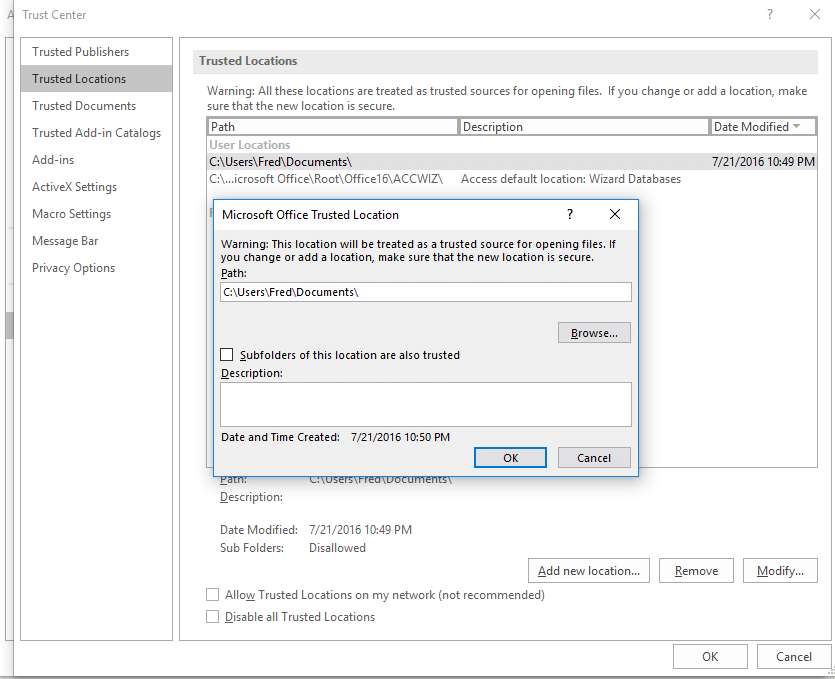
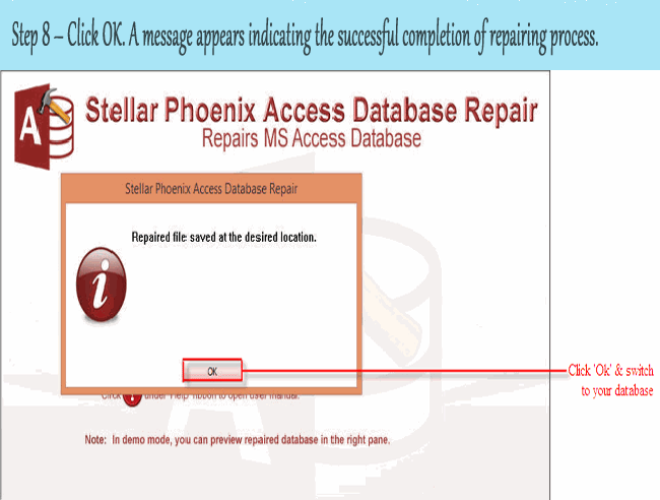


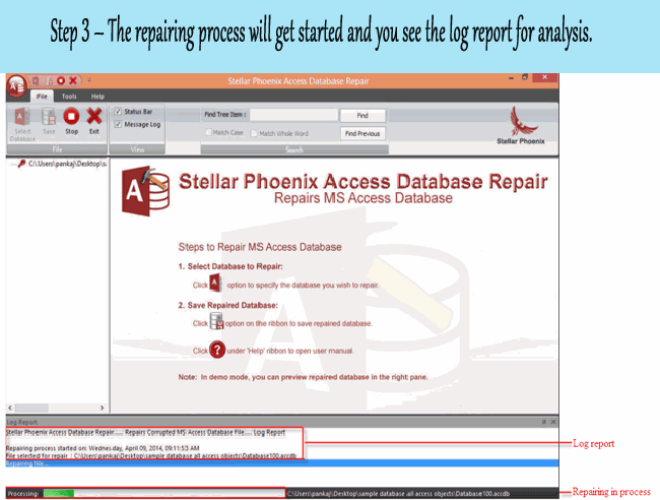
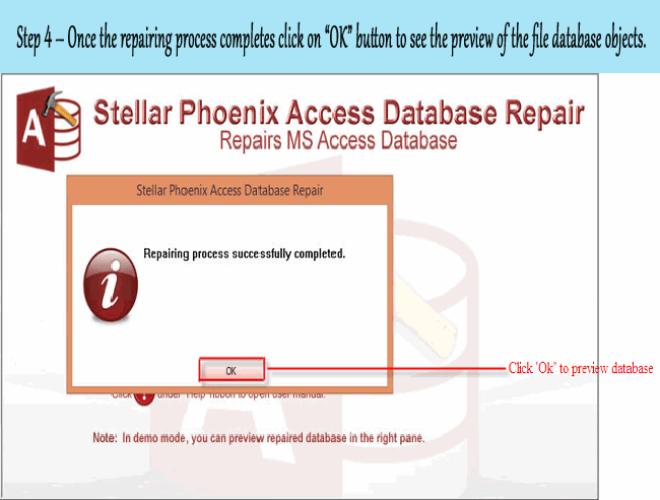

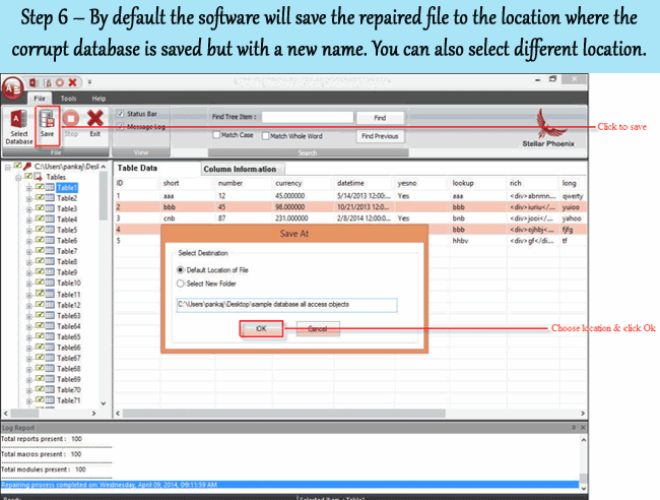



Comments
Post a Comment